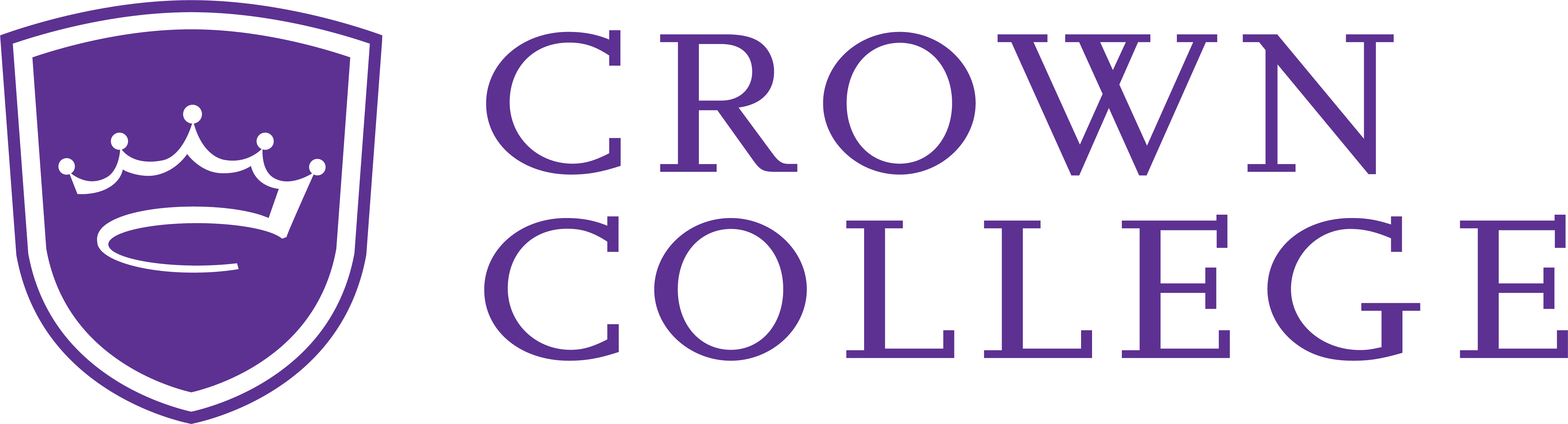United Christian Academy
Your high school is a college classroom
United Christian Academy partners with Crown College to offer our students in-person PSEO courses conveniently located at our school with face-to-face instruction from teachers. This partnership gives our students an opportunity to earn college credits right in our own classrooms.
Check out the FAQ’s toward the bottom of this page for more information.

Application Process
In order to be considered for PSEO student status, students must:
Complete and submit the Crown College PSEO Application for Admission form.
- Use your school email address on this form
- Select “PSEO (MN residents)” as your Early College Program
- Select your school’s name as your Course Location
- A minimum 3.0 GPA must be reflected on your high school transcript in order to be eligible for PSEO student status.
Complete and sign the MDE Notice of Student Registration (NOSR) Form.
- Students and parents must complete Part 1 (Your guidance counselor completes Part 2).
- You do not need to enter an MDE Student ID Number, Crown will do that for you.
- Once you have completed and signed Part 1 (don’t forget to have your parent/guardian sign it as well), drop it off at your guidance counselor’s office (or email a copy).
Your guidance counselor will email your MDE NOSR form and your transcript to Crown’s PSEO department.
- Once it has been processed, you will receive an acceptance email with further instructions.
- Please be sure to keep an eye on your email so that you do not miss the acceptance email as it contains important information in order to continue with PSEO registration.
*Guidance counselors: Please be sure to email transcript and MDE NOSR forms directly to dualenroll@crown.edu.
Student Resources
FAQs
What exactly is PSEO?
Postsecondary Enrollment Options (PSEO) is a Minnesota program that allows 11th and 12th-grade students to enroll in free college courses that earn them credits simultaneously for both their high school diploma and college degree.
What test requirements are there?
Standardized test results are not required for PSEO or Dual Enrollment students.
What is considered an official transcript?
The official high school transcript comes to Crown directly from the high school in a sealed envelope or through an electronic transcript service.
What is the purpose of the MDE form?
The MDE Notice of PSEO Notice of Student Registration form must be completed each semester by the student, parent, high school counselor, and Crown College to be submitted to the MN Department of Education for payment.
How do I activate my Crown Account/Email?
- Accepted students are emailed a link from helpdesk@crown.edu in approximately 3-5 business days sent to the Email in the application. It includes instructions to set up a Crown email account in Outlook.
- Check your Junk/Spam folder if you do not see the Email
- Activate IT account
- Create and save your password – must be at least 14 characters, with letters, numbers, and symbols
- Email dualenroll@crown.edu if you need IT Assistance
How do I check my Crown Email?
- Computer – Go to https://our.crown.edu/ICS
- Your Crown user ID is everything before the @ sign. For example, fishera42@students.crown.edu – the user name is fishera42
- Your password is what you chose. If you forgot your password, please email dualenroll@crown.edu for a Password Reset Email
- Click on Email on the left side of the page under Quick Links
- Cell Phone – regularly login to https://email.crown.edu with your full Crown email address as your username and the password you chose.
How do I view my unofficial transcript?
- Log in to https://our.crown.edu/ICS/ using student’s Crown email username & password at the top right
- Click on Transcript/GPA
- Click on Printer Friendly Unofficial Transcript
How do I register for classes?
- Use a computer for best results
- Log in to https://our.crown.edu/ICS/ using your Crown email username & password
- Your username is everything before the @ sign, e.g., fishera42@students.crown.edu – the username is fishera42
- If you have trouble logging in, your password may need to be updated. Please email dualenroll@crown.edu for a Password Reset Link
- Click on the blue icon Register for Classes
- Scroll down to the Add/Drop box and select Add/Drop Courses
- In Term, change the dropdown to 2024-2025 Arts & Sciences (Fall or Spring)
- Click on Complete the Registration Agreement – respond with a Yes or No, then Submit
- Click on Add by Course Code. In the text boxes, type the course codes and section numbers emailed to you.
- Select Add Course(s).
- Select Request Advisor’s Approval
Can I also take online PSEO classes through Crown?
Students may also take Crown PSEO courses that are offered completely online. These courses have a low student to instructor ratio and are offered in a 15-week format.
How do I access my courses?
- Canvas is the platform for accessing your registered courses, which you will find on the Dashboard
- Your username and password are the same as Our.Crown – https://canvas.crown.edu
- Online Orientation Course is available after registering – takes about 1-2 hours to complete
- Click on the Course to see the Syllabus and Grading Scale on the left
- Canvas Student Help Videos: https://community.canvaslms.com/t5/Video-Guide/tkb-p/videos
How do I drop a course?
- Log in to https://our.crown.edu/ICS/ using your Crown username & password at the top right
- Click on Register for Classes
- Scroll down to the Add/Drop box and select Add/Drop Courses
- Change the dropdown term to 2024-2025 Arts & Sciences (Fall or Spring)
- Scroll to the bottom of the page to see your current schedule
- Check the Course (s) you want to drop and select Drop Courses
How do I view/print my schedule and find my student ID number?
- Log in to https://our.crown.edu/ICS/ using student’s Crown email username & password at the top right
- Click on Schedule
- Change the dropdown term to 2024-2025 Arts & Sciences (Fall or Spring)
- Click on Search
- Click on Printer Friendly Student Schedule at the bottom
- Student ID number is at the top left. It is a 9-digit number that starts with 200
What is FERPA?
The student grants FERPA permission from their Our.Crown account. Crown staff and instructors cannot speak with parents about the students’ education without FERPA permission. Recommend that this be done after setting up IT.
- Log in to https://our.crown.edu/ICS/ using the student’s Crown email username & password at the top right
- Click on Online Forms
- Scroll down and click on FERPA Privacy Permissions
- Answer the required questions and click Next Page.
- At the end, click on Submit Form
What do I do if I have IT Issues?
- First, check your Crown email for instructions, screenshots, course codes, and fact sheets to resolve your issue
- Email a cell phone photo, screenshot, or use a snipping tool of the error message to dualenroll@crown.edu.
- We will coordinate with Crown IT or the Canvas IT department to get your issue resolved
- Installing Microsoft Office for Free – https://our.crown.edu/ICS/Help_Desk/
Scholarship Opportunity
Scholarships are available to students who attended Crown as PSEO students and then enroll as full-time first-year
students the following academic year. The maximum amount of this renewable scholarship is $2,000 per year. Students
must demonstrate financial need as determined by the FAFSA. Students enrolling in the School of Online Studies are
eligible for a 25% off tuition scholarship.
You’ve got a bright future ahead of you.
Discover the better way to experience college. Get a jump start on your future while discovering more about yourself. Save thousands of dollars by completing college courses early.
FREE
Cost of taking PSEO courses
FREE
Cost of books for PSEO courses
100%
in-class, online, or blended
Next Steps
Learn More
Explore the Campus
Start Your Application
Questions? Let’s Chat!